You’re locked out of your Windows 10 computer because you forgot the password, and now you’re wondering whether you’ll have to reinstall the operating system to regain access.
Stop right there!
Before you go and do something as drastic and final as that (you’ll lose all your data and settings), consider other methods of unlocking a Windows 10 PC. This article shows you how to reset a Windows 10 password using Kali Linux, as well as another, easier option.
#1 Creating the Linux Live CD or Drive
The first step is to create what is called a bootable drive or disk for Kali Linux. Obviously, you can’t do it on your locked PC, so you’ll need a different Windows computer for this part of the process. Make sure you have admin access and that the system has an optical drive or a working USB port.
On your secondary computer, download the latest Kali Linux bootable ISO file (download file from here) and insert a storage device. USB is recommended since it’s more portable, but you can also use a physical disk.
For creating the bootable Kali Linux drive or disk, you can use a free ISO burner like Universal USB Installer or Free ISO Burner. If the other computer is also running Windows 10, you can use Command Prompt to create the bootable Kali Linux installer.
Remember, we’re not actually going to load Kali on your locked PC!
we’re merely using it as an OS pre-installation environment so the password can be reset, once again using Command Prompt.
#2 Booting to CMD with Admin Access
Once you have the Linux installer in hand, remove it and insert it into the computer that’s locked. Hit the boot key on start-up so it boots to the BIOS Utility Setup. Change the boot priority as your installer disk or drive, save the changes and exit to resume boot.
 Choose Live System or Live (forensic mode) from the options you see in the Kali boot menu. You should now be able to navigate to /system32, where your Windows OS is loaded. When in that drive location, open Terminal in Kali Linux and execute this command:
Choose Live System or Live (forensic mode) from the options you see in the Kali boot menu. You should now be able to navigate to /system32, where your Windows OS is loaded. When in that drive location, open Terminal in Kali Linux and execute this command:
cd /media/root/DCC056BBC0569B98/windows/system32
Next, we’re going to use the Accessibility feature in Windows 10 to bypass password security. Once we can access CMD, we’ll be running another command to change the password without having to know the old one. But first, run this command:
mv Magnify.exe magnify.old
mv cmd.exe Magnify.exe
#3 Resetting the Password
Now that we’ve switched the cmd executable with the magnify executable, this is what will happen: when you exit Linux and reboot to Windows 10, click the Accessibility icon and then on where it says Magnifier.
Since we swapped the two .exe files in the last step, you will see CMD open with admin access privileges. You can now change the password by executing this next command:
net user
Change the parameters within the angle brackets as appropriate. Your password has now been reset, but don’t forget to switch back the magnify.exe and cmd.exe files.
Once that’s done, you can reboot normally and log in with the new password.
A Better Alternative to Reset Windows 10 Password
If you feel that’s too complex for you to mess around with, don’t worry. There are other tools like WinPWD Windows Password Recovery that can help you create a bootable password reset disk and simply blank your current password even if you don’t remember it.
This one is a particularly intuitive tool that uses a built-in ISO burning tool and WinPE environment along with the code for the actual password reset process. And it’s designed for first-time users who have forgotten their Windows login password.
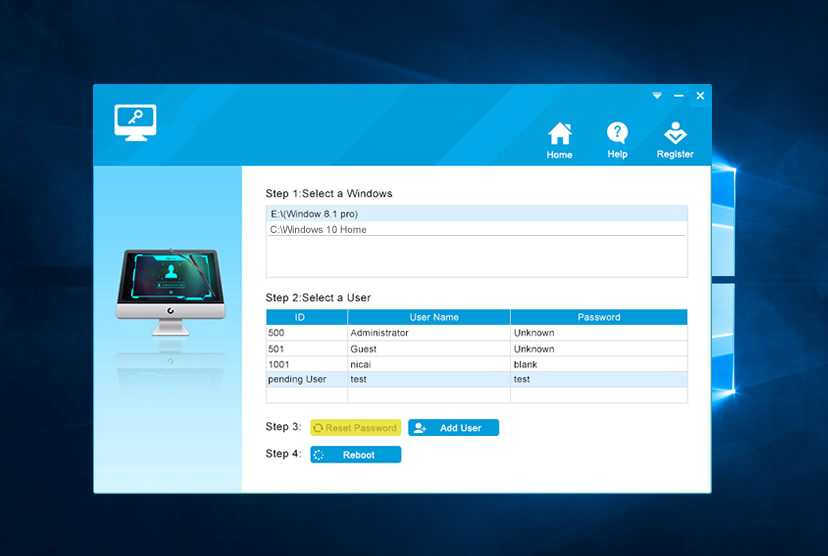 It works by allowing you to create a password reset disk on any other Windows computer (again, with admin access and a working USB port or DVD drive) and then use that to almost instantly unlock your password. Just download the utility on the other PC and click a couple of buttons to create your reset disk.
It works by allowing you to create a password reset disk on any other Windows computer (again, with admin access and a working USB port or DVD drive) and then use that to almost instantly unlock your password. Just download the utility on the other PC and click a couple of buttons to create your reset disk.
This can then be used to boot your locked Windows 10 machine. The interface lets you select the right ISO file and unlock any local or network user account password with just one click.
If the Kali Linux method of resetting your Windows 10 password looks a little daunting, PassMoz LabWin can get you out of the jam in just a few minutes.
Even there are other methods to reset windows 10 password like the one we have mentioned here- Reset Windows Password Without Disk.




Leave a Comment