Everybody has duplicate files – you do, I do and even your tech support guy does. Even if you have pretty large HDD or SSD, you should delete those annoying duplicates to free up space, organize your files and speed up your computer. The easiest way to find and remove duplicate files is to use a duplicate finder.
Easy Duplicate Finder is a great program for Windows and Mac that will help you locate, manage and remove duplicate files in just a few clicks. It’s super user-friendly, very accurate and extremely versatile. Let’s have a look at its features.
Scan for Duplicate Files
When you launch Easy Duplicate Finder, you can select a scan mode that fits your needs. The “File Search” scan mode is selected by default and it works with all sorts of files. You can also choose one of the following:
- Email mode
- Contacts scan
- Music scan
- iTunes scan
- Photos scan (for Mac)
- Google Drive
- Folder comparison
- Dropbox scan
- Outlook email
- Outlook contacts
Once you’ve selected a scan mode, drag and drop the folders you want to scan to the “Include to scan” box. You can also exclude files from the scan, select the file types you want to scan for and set size restrictions.
 When you’re done, click on the “Start Scan” button and wait for the scan to finish. We didn’t have to wait for a long time despite that fact that we scanned for some large video files.
When you’re done, click on the “Start Scan” button and wait for the scan to finish. We didn’t have to wait for a long time despite that fact that we scanned for some large video files.
When the scan is complete, you are presented with a brief summary showing the number of duplicates found and how much space they occupy. You get three duplicate management options on the results screen: to examine the scan results and remove duplicates, to let Easy Duplicate Finder erase duplicates automatically in one click, and to save the scan for later.
 Clicking on the “Go Fix Them” button will direct you to the scan results screen where the duplicates will be sorted into groups. Each group contains a file that’s considered to be the original and the duplicates. Some duplicates are pre-selected for deletion but it’s easy to change the selection. All you need to do is click on the pencil button and choose one of the options.
Clicking on the “Go Fix Them” button will direct you to the scan results screen where the duplicates will be sorted into groups. Each group contains a file that’s considered to be the original and the duplicates. Some duplicates are pre-selected for deletion but it’s easy to change the selection. All you need to do is click on the pencil button and choose one of the options.
What we like a lot is that you can preview all files, no matter what their format is. That really helps you to mark the right files for deletion.
When you’ve finished checking the scan results, click on the hamburger menu button and choose what to do with the duplicate files. You can remove, move, rename or replace the duplicates with a link to the original files.
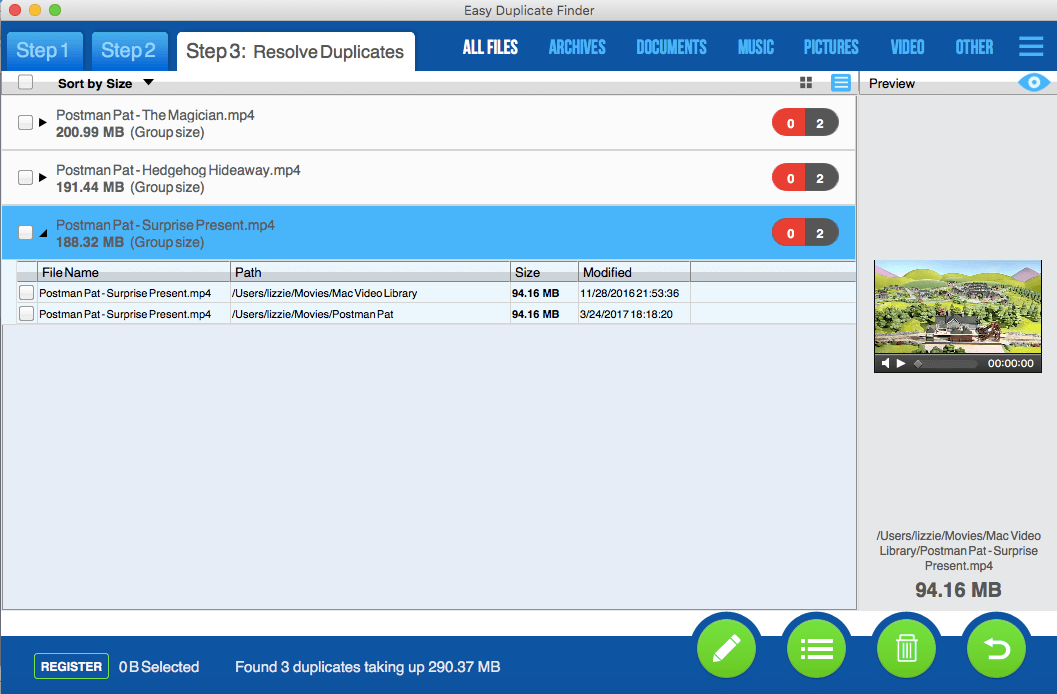 Settings and Options
Settings and Options
Easy Duplicate Finder features lots of options to manage duplicate files. For starters, you get a choice of several search algorithms including checksum and byte-by-byte comparison. In addition to that, there are scanning algorithms for music files, emails, Dropbox and Google Drive duplicates, and duplicate photos in Mac Photos.
When it comes to managing the duplicates, you also get very flexible options. You can sort files by type, size and apply bulk selection.
Deleting duplicate files with Easy Duplicate Finder couldn’t be any easier or faster. You can literally remove all duplicates from your PC or Mac in one click. Not only is it quick but it’s also safe because there’s an Undo button to help you restore any accidentally deleted files. Just make sure you use the undo feature before you close the app window.
Final Thoughts
Our tests of Easy Duplicate Finder confirmed that it’s a very reliable and easy to use the app to remove duplicate files. It has a Windows and a Mac version and is a must-have duplicate management program.




Duplicate file finder is one of the best tool and i am using it past from many year and it was great , so in my opinion you can try this one for you r windows.